GEO Watchtower Overview: Monitor your brand across AI Engines
The SEO landscape is undergoing a seismic shift. As traditional search engines give way to AI-powered discovery, visibility is no longer just about ranking in blue links — it’s about being included in AI-generated answers, summaries, and conversations.
Large Language Models (LLMs) like OpenAI, Perplexity, Claude, and AI Overview are now shaping how users find and trust information. Whether through AI chatbots, voice assistants, or integrated generative search, your brand’s presence in these interactions is more critical than ever.
That’s where Scalenut’s GEO Watchtower comes in. It acts as your AI visibility radar — helping you track, analyze, and optimize how your brand appears across major LLMs.
With this shift, a new optimization frontier is emerging:
Generative Engine Optimization (GEO) — the practice of optimizing your content and brand presence for how generative AI models find, interpret, and cite online information.
And with the AI Traffic Monitor, you can now go a level deeper — seeing exactly how AI bots interact with your website, what content they consume, and how often they return. This lets you align your content strategy not just with human users, but with the algorithms shaping tomorrow’s digital discovery.
This guide will walk you through why GEO Watchtower matters, how to set it up step-by-step, and how to make the most of its powerful insights — including the AI Traffic Monitor, which reveals how leading AI bots are engaging with your website content.
Why is GEO Watchtower Important?
GEOI Watchtower helps you:
Track brand mentions across leading AI models like OpenAI, Perplexity, Claude, and AI Overview.
Monitor competitors to see how your brand stacks up in AI-generated responses.
Identify key themes, questions, and prompts where your brand is visible — or absent.
Discover high-impact sources influencing your presence in AI-driven results.
Stay ahead of industry trends by understanding what users are asking AI about your space.
Monitor how AI bots interact with your website through the AI Traffic Monitor — giving you visibility into what content LLMs consume, how often they return, and which bots (e.g., ChatGPT, Perplexity, Claude) are accessing your pages.
With GEO Watchtower, you can evolve your GEO and content strategy for the AI-first era, ensuring your brand is not just seen — but recommended.
How to Set Up GEO Watchtower
Follow these simple steps to get started:
Step 1: Access GEO Watchtower
From your Scalenut dashboard, go to the left-side panel and click on GEO Watchtower. This opens the main interface where you can begin tracking your brand mentions across leading AI models.
Step 2: Enter Your Brand Details
Company Name: Enter your brand or business name.
Domain: Provide your primary website URL.
Country: Select your target country for tracking.
Click Get Started to continue.
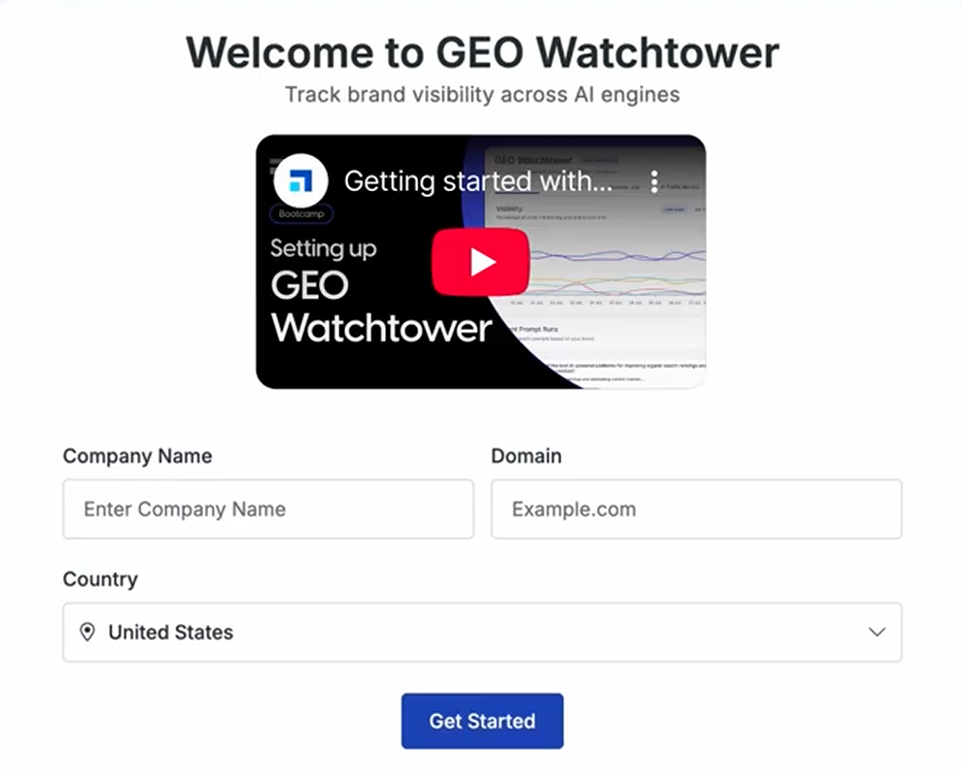
Step 3: Configure Brand Insights & Tracking Preferences
Once inside GEO Watchtower, you’ll need to fine-tune the settings that will guide how your brand is monitored across AI models. Follow these sections to complete your setup:
Review & Customize Brand Description
The tool auto-generates a brief description of your company.
Review the text to ensure it accurately reflects your brand’s offerings and positioning.
Edit if needed to better align with your messaging, then click Next.
Select Key Themes
Choose the core topics or themes you want GEO Watchtower to track — for example:
“AI-powered SEO tools”
“Content optimization strategies”
“Keyword research”
Add, edit, or remove themes to match your brand focus.
Click Next when you're ready.
Add Competitors
Input the competitors you want to benchmark against. GEO Watchtower will compare your visibility with theirs across AI engine responses.
Add or edit competitor names.
Include as many as needed.
Click Next to continue.
Add prompts to monitor
Prompts are sample questions or queries users might ask AI models. These help determine how often and in what context your brand appears.
Review existing suggestions or enter your own.
The more relevant your prompts, the sharper your insights.
Click Start Analysis to begin tracking.
View Your Brand Insights
Once your scan is complete, GEO Watchtower will populate your Dashboard with real-time insights about your brand's visibility across AI engines.
The dashboard is divided into 5 main sections:
Overview
Prompt Library
Sources
Recommendations
AI Traffic Monitor
At the top of your dashboard:
You’ll see key filters and reference points that help you understand and refine the insights:
AI Engines: Displays the number of AI engines tracking your data. Hover over the count to view the specific engines in use — OpenAI, Claude, Perplexity, and AI Overview
Domain: Indicates the specific website or domain for which you are tracking visibility.
Geography: Shows the region or country the data is focused on
Control Your Watchtower Usage (Settings Panel) -Manage what to track, how often, and your spending with the Settings panel (gear icon at the top-right)
Control your Watchtower usage (Settings Panel)
GEO Watchtower gives you full control over what gets tracked, how often it’s tracked, and how much you spend. Use the Settings panel (gear icon on the top-right of the Watchtower dashboard) to tailor coverage to your needs and budget.
How the controls work
1) Engines
Toggle the AI engines you want Watchtower to monitor for your brand: ChatGPT, Claude, AI Overview, Perplexity.
The Engines Tracking count at the top updates to reflect your selection.
Why it matters: More engines = broader coverage and comparisons; fewer engines = leaner costs focused on the channels that matter most to you.
2) Number of Prompts
Set the volume of brand prompts Watchtower runs each refresh cycle.
Higher counts increase the breadth of questions and scenarios tested; lower counts keep costs tight.
Guidance:
20–50 prompts: quick health check or early exploration
65–100 prompts: ongoing monitoring across product lines or regions
100+ prompts: deep tracking during important launches or campaigns
3) Refresh Frequency
Choose how often Watchtower runs your configured prompts.
Daily: near-real-time movement tracking; best for launches or fast-moving categories.
Weekly: lower cost, steady trending; best for stable categories.
4) Summary & Update Plan (right panel)
Summary shows a live preview of your cost impact based on your selections:
Current Price – your plan before changes
Updated Price – what the new settings would cost
Total – the projected monthly total
Click Update Plan to apply. Leaving without updating keeps your previous settings.
What changes after you update
Your Overview widgets (e.g., Visibility, Industry Ranking, Recent Prompt Runs, Sources) will reflect the new scope from the next scheduled refresh.
Expect more (or fewer) prompts in Recent Prompt Runs, and potentially different visibility and sentiment patterns as coverage expands or narrows.
Practical setup examples
Budget-focused watch:
Engines: ChatGPT only · Prompts: 20–35 · Frequency: Weekly
Use when you want a light, continuous pulse with minimal spend.Balanced monitoring (most brands):
Engines: ChatGPT + Claude · Prompts: 65–100 · Frequency: Weekly
Good coverage without daily costs; ideal for steady periods.Launch / campaign mode:
Engines: All selected · Prompts: 100+ · Frequency: Daily
Maximizes visibility tracking while you push new releases or promotions. Revert later.Category comparison:
Engines: Pick 2–3 your audience uses most · Prompts: 65–100 · Frequency: Weekly
Lets you benchmark how different models “see” your brand without going all-in.
Now, let's explore each section, starting with Overview.
Overview
The Overview provides a high-level summary of how your brand is performing across tracked AI models. Here’s what you’ll see:
Visibility
Displays the percentage of AI conversations (e.g., chats, prompts) that mention your brand over time.
This is shown in a graphical format (Bar View, Line View), helping you visualize trends in visibility.
It also includes a comparison with competitors, so you can see how your presence stacks up.
Industry Ranking
The Industry Ranking section showcases the top-performing brands based on visibility across tracked AI engines. It allows you to benchmark your performance and reputation against other brands in your space, all in one view.
Each brand is listed with the following metrics:
Rank: Indicates the brand’s position in the list, based on its overall visibility across AI-generated responses.
Brand: The name of the brand or company being tracked.
Sentiment: Displays the overall tone of AI mentions for the brand as Positive, Negative, or Neutral, based on aggregated outputs from AI engines.
Visibility: The percentage of prompts or AI-generated responses that mention the brand, representing its overall share of voice across AI models.
Use this section to:
Monitor how your brand is performing relative to competitors.
Understand not only how frequently you're being mentioned, but also how positively your brand is perceived by AI models.
Identify trends in sentiment and visibility to guide brand positioning, content planning, and reputation management.
Benchmark against top-ranking brands in your industry to refine your Generative Engine Optimization (GEO) strategy.
This dual focus on visibility and sentiment helps you move beyond presence to perception, giving a clearer picture of your brand’s standing in the AI-driven search landscape.
Recent Prompt Runs
This section lists the exact prompts and queries that were run through the AI engines based on your configuration, providing a detailed history of your brand's performance.
For each prompt, you can instantly see:
Prompt: The exact question or query used.
Mentioned: A checkmark indicates whether your brand was successfully mentioned in the AI-generated response.
Sentiment: Displays the sentiment of the response as Positive, Negative, or Neutral (indicated by a dash), based on the analysis of the AI output regarding your brand.
Competitors Mentioned: Shows the icons of any competitor brands that were also mentioned in the response, allowing for quick competitive benchmarking.
Last Updated: Indicates how recently the data for that specific prompt was refreshed.
AI Recommendations (Action Summary)
Located on the main dashboard, the AI Recommendations summary box gives you an instant overview of the total actionable tasks identified by the system. This widget pulls data directly from the dedicated Recommendations tab and breaks down your strategic next steps into three key areas, helping you quickly understand your workload for Generative Engine Optimization (GEO):
New Article Opportunities: The count of content gaps identified where you need to create a new article to be cited in a specific AI prompt.
Backlink Suggestions: The total number of influential domains identified from your sources that you should target for authoritative backlinks.
Platform Engagement Opportunities: The count of high-value community discussions where your brand should engage to influence AI sourcing.
This summary allows you to monitor the total actions available, ensuring you consistently convert raw insights into proactive GEO strategies.
Prompt Library
The Prompt Library is the heart of your GEO Watchtower, giving you detailed insights into every AI prompt being tracked for your brand. It helps you understand exactly where you’re mentioned, where you’re not, and the context of the AI models' responses.
Prompts Overview
View a detailed list of all prompts generated based on your brand and selected themes. For each prompt, you can see:
Prompt: The exact question or query being run on the AI engines.
Mentioned: A clear indication of whether your brand was mentioned in the AI response for that query.
AI Models: Icons representing the specific AI models (e.g., OpenAI, Claude, Perplexity, AI Overview) that were run for the prompt.
Competitors: Icons showing which of your tracked competitor brands were mentioned in the AI response for that query.
Last Updated: The date and time the data for this specific prompt was last refreshed.
Tip: For a detailed view of the AI-generated response, competitors mentioned, and the specific sources cited for that response, click on any prompt in the list.
Search Prompts
Use the search bar to quickly find specific prompts.
Add New Prompts
Click the “Add Prompt” button.
A popup will appear asking you to create a competitive prompt (without including your own brand name).
Enter your prompt and click “Add”
This section helps refine your Generative Engine Optimization (GEO) strategy by showing exactly where and how your brand appears or doesn’t in real AI-generated answers.
Sources
The Sources tab reveals which domains are influencing AI-generated responses related to your brand and target themes. It helps you understand which websites are shaping the AI’s perception of your industry.
Source Domains
This section highlights the most influential domains contributing to AI answers for your tracked prompts. The table displays:
Root Domain – The primary domain (e.g., example.com).
Category – The domain’s content focus, such as Blogs, Tech, Dev Tools, or Company Sites.
Sources – Number of times the domain has been cited in AI-generated results.
Impact – A score indicating how much the domain influences your visibility across AI models.
Time-Based Filtering
You can filter all the insights across the dashboard by time range to focus on recent or long-term trends:
Last 7 days
Last 14 days
Last 30 days
Lifetime
This allows for flexible, time-specific analysis of how your brand and competitors are performing.
Total Sources by Category
On the right-hand side, you’ll see a graphical chart titled "Total Sources by Category". This helps you quickly identify which types of content — like Tech, Blogs, Company Sites, Social, Finance - dominate your visibility landscape.
Recommendations
The Recommendations section bridges the critical gap between insight and action. By analyzing your brand’s visibility gaps in the Prompt Library and identifying influential domains from the Sources tab, this module provides specific, tailored actions needed to increase your brand's citation frequency in AI responses.
This section organizes your next steps into three strategic categories, ensuring you always have a clear plan for GEO growth:
1. New Article Opportunities (Addressing Content Gaps)
This section focuses on content creation. It highlights specific keywords or prompts where your brand visibility is currently low or non-existent.
Insight: Recommendations are generated by analyzing the Prompt Library to find queries where the AI response failed to mention your brand. It surfaces the exact user-like question (the Prompt) you need to cover in your new article.
Action Logic: When you hover over the action corresponding to a particular prompt, it will show the option to Generate Article.
If you click Generate Article and have an active GEO Core subscription, you will be automatically redirected to the Scalenut Article Writer module to start drafting the content.
2. Backlink Suggestion (Building Source Authority)
This recommendation uses your Sources data to identify authoritative domains that are frequently cited by AI engines. Acquiring a link from these sources boosts your brand's citation authority.
Insight: Suggestions are pulled from the Sources tab, prioritizing influential domains with high citation Impact and relevance to your niche. It shows the suggested Domain and a related Prompt to provide context for your backlink pitch.
Action Logic: When you hover over the action corresponding to a particular domain:
If the domain is available in the Scalenut Backlink Marketplace, it will show the option to Secure Backlink. Clicking this will redirect you to the marketplace.
If the domain is NOT available in the marketplace, it will prompt that "This domain is not available in our marketplace."
3. Platform Engagement Opportunities (Tapping into Community Influence)
This recommendation identifies specific, relevant discussions on community platforms (like Quora, Reddit, etc) that influence the real-world, dynamic information AI models reference.
Insight: This feature uses data to identify community conversations that are highly relevant to your tracked prompts and potential AI citations. It highlights the specific Platform and the relevant Thread Title where the discussion is happening.
Action Hook-up: When you hover over the action corresponding to a particular thread, it will show the option to Join Conversation. Clicking this will redirect you to that particular thread on the respective platform, allowing your team to engage directly and influence the content.
These suggestions are designed to help you refine your content and outreach strategy to boost your presence in AI-generated answers.
AI Traffic Monitor
The AI Traffic Monitor takes your GEO Watchtower to the next level by showing how leading LLMs interpret and access your website content.
Key Highlights:
Understand AI Traffic: Traditional analytics tools don’t track visits from AI crawlers. The AI Traffic Monitor reveals which AI models (like ChatGPT, AI Overview, and Perplexity) are visiting your site, what content they access, and how frequently they return.
Top Sources & Bots: See which AI bots (OpenAI, Perplexity Bot, Claude Bot, Google Bot, etc.) are your main traffic sources.
Content Consumption: Discover your top-performing pages for AI visitors.
Trend Insights: Visualize how AI visits trend over time.
Integration: Connect your website through supported providers (Cloudflare) to start monitoring AI traffic easily.
To activate AI Traffic Monitor in GEO Watchtower, you must first integrate your Cloudflare account. This connection allows GEO Watchtower to detect and analyze visits from AI bots like ChatGPT, Perplexity, Claude, and AI Overview — helping you understand how leading LLMs interact with your website content.
Note: Cloudflare integration is required to enable AI Traffic Monitor and start capturing AI crawler traffic insights.
Want to monitor AI crawler traffic on your site?
Learn how to integrate GEO Watchtower with Cloudflare
Step 1: Access AI Traffic Monitor
Click on the AI Traffic Monitor tab.
Click on the Cloudflare button to start the integration process.
A popup will appear on your screen prompting the next step.
At this point, head over to your Cloudflare account and set up an API key if you haven’t already. This key is required to securely connect your domain with GEO Watchtower.
Step 2: Sign In to Cloudflare
A secure Cloudflare login window will open.
Enter your Cloudflare account credentials.
Complete any 2FA verification if you have it enabled.
Step 3: Ensure Your Domain Is Proxied via Cloudflare
In your Cloudflare dashboard, open the DNS settings for the domain you're integrating.
Look for your A, CNAME, or similar records. There will be a small cloud icon next to each.
Make sure the cloud icon is orange, indicating the record is “Proxied” through Cloudflare.
If it’s grey (“DNS only”), click it to toggle it to orange.
This ensures all traffic—including visits from AI bots—passes through Cloudflare’s servers, allowing the AI Traffic Monitor to intercept and log these interactions properly.
Step 4: Create an API Token in Cloudflare
You’ll need an API token to securely link your domain with GEO Watchtower through Cloudflare. Here’s how to set one up:
Go to the API Tokens page in your Cloudflare dashboard.
Click Create Token.
Select the Use template in "Edit Cloudflare Workers" and follow the prompts to create and copy your API token.
Step 5: Configure Token Permissions
After clicking Use Template, you'll be taken to the token configuration screen.
Look for the Permissions section.Remove all default permissions by clicking the X buttons, except for:
Worker Routes
Worker Scripts
It should look like this:
Scroll down to the Account Resources section and select your Cloudflare account from the dropdown.
Under Zone Resources, choose the domain where you want to install AI Traffic Monitor.
Scroll down and click on “Continue to Summary”
Step 6: Create and Copy Token
After reviewing the permissions, click on Continue to Summary — this will take you to the final screen to generate your token.
Click on Create Token to finalize the setup.
On the next screen, click the Copy button to copy your API token.
Important: This is the only time the token will be visible, so make sure to save it securely.
Step 7: Complete Setup in GEO Watchtower
Head back to GEO Watchtower in your Scalenut dashboard.
Paste your copied API token into the field provided and click Continue.On the next screen, select your Cloudflare account and Cloudflare zone from the dropdowns.
Once selected, the Route Path will be auto-filled.Click on the Continue button.
Your analytics setup will be deployed in just a few seconds!
Interpreting the AI Traffic Monitor Dashboard
Once your integration with Cloudflare is complete and the AI Traffic Monitor is activated, your dashboard will begin populating with real-time data. Here’s a breakdown of what each section shows and how to use the insights:
1. AI Visit Trend: Brand mention percentage over time
This line graph shows how often your website is accessed by AI crawlers versus human users over time.
Blue Line (AI Visits): Tracks the volume of visits to your site from AI bots like ChatGPT, Perplexity, Claude, etc.
Green Line (Human Visits): Reflects how many visitors came through LLM interfaces or AI search integrations used by actual users.
Y-Axis: Represents the volume of visits or mentions.
X-Axis: Displays time intervals (hourly).
Use this data to monitor spikes or declines in AI crawler traffic and understand which times are most active.
2. Top Sources: The top sources of traffic to your website
This section identifies which AI bots are accessing your website the most and how their behavior changes over time.
Provider: The platform sending traffic (e.g., OpenAI, Google, Perplexity, DuckDuckGo).
Bot: The specific bot or crawler name (e.g., OAI-SearchBot, Google Bot, Claude Bot).
Type: Indicates the bot’s role – e.g., AI Assistant, Search Engine Crawler, or AI Data Scraper.
Visits: The number of recorded visits by each bot in the current tracking window.
Change: Shows how bot traffic has increased or decreased since the last refresh.
You can toggle between AI View, Human, or use the Compare option to analyze differences in traffic sources.
Insight Tip: A surge in traffic from AI Assistants suggests your content is being referenced in LLM responses. Declines may indicate decreased relevance or indexing errors.
3. Top Pages: The top pages on your website
This table highlights which specific pages on your domain are most frequently accessed by AI crawlers.
Sources: Shows the URL path of each visited page.
Visits: Total AI visits to that page in the current window.
Change: Indicates whether traffic to that page is rising or falling.
Last Indexed: The last time this page was visited and indexed by an AI bot.
You can view these stats for both AI View and Human View, or Compare to understand what AI crawlers are seeing versus human readers.
Insight Tip: If high-value content (like product pages or pillar blog posts) is missing from this list, it may require better internal linking or meta structure to become more accessible to AI crawlers.
4. Summary Counters (Top Row)
These key metrics appear at the top of the dashboard:
Total AI Visits: The total number of visits by AI crawlers.
Total Human Visits: The number of user visits that came via AI tools (e.g., a user clicked a link in ChatGPT).
Page Indexed: Total unique pages crawled and indexed by AI bots.
These give a high-level view of your site’s AI visibility.
These analytics provide crucial insights for optimizing your website for Generative Engine Optimization (GEO) — ensuring your content is not just SEO-ready but also LLM-readable and reference-worthy.
Making the Most of GEO Watchtower
GEO Watchtower gives you everything you need to monitor, understand, and improve your brand’s presence. But the real value lies in using that data to drive action.
Here’s how to get the most out of the platform:
Check in regularly: Use filters like "Last 7 Days" or "Last 30 Days" to spot trends.
Expand your prompts: Add new ones as your industry evolves.
Adjust your themes: Keep them aligned with your brand’s focus.
Act on source data: Target influential domains for backlinks and mentions.
Prioritize with Recommendations: Always check the Recommendations tab to focus your effort on the most impactful content creation, backlink, and engagement opportunities.
Leverage the AI Traffic Monitor: Optimize your site’s structure and content to better serve LLM crawlers.
With consistent monitoring and strategic adjustments, GEO Watchtower becomes more than a reporting tool — it’s your roadmap for GEO success in the age of intelligent search.
